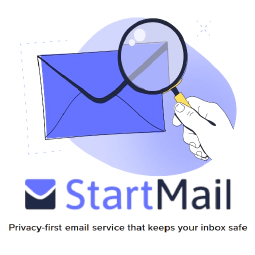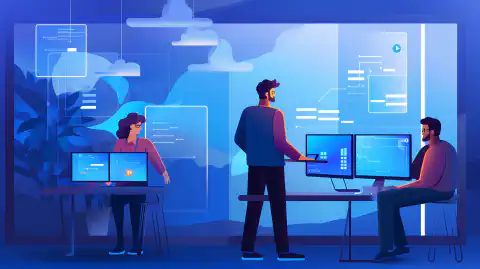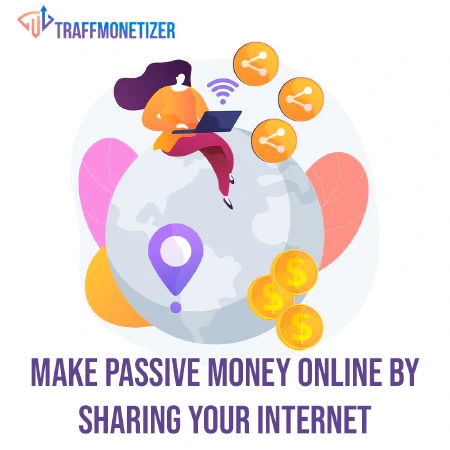在 Windows 上安装累积安全补丁:最佳实践

Table of Contents
在 Windows 上安装累积安全补丁
在当今世界,网络攻击是对计算机系统安全的重大威胁。最大限度降低此类攻击风险的方法之一就是安装安全补丁。就 Windows 而言,微软会定期发布累计安全补丁**。这些补丁包含以前的所有安全补丁以及新的安全更新。
安装累积安全补丁的重要性
累积安全补丁是保证 Windows 系统安全的关键。这些补丁修复了可能被网络攻击者利用的漏洞和安全漏洞。不安装这些补丁程序会导致严重的安全问题和数据泄露。
了解累积安全补丁
如前所述,微软会定期发布累积安全补丁。这些补丁包含所有以前发布的安全更新和修复以及新的安全更新。使用*累积式安全补丁的好处是,无需单独安装每个更新,从而节省了时间和精力。
安装累积安全补丁的步骤
在 Windows 上安装*累积性安全补丁涉及以下几个简单步骤:
1.检查更新: 在 Windows 上安装累积性安全补丁的第一步是检查更新。您可以进入控制面板中的Windows Update部分,或在 Windows 搜索栏中搜索Windows Update。进入后,点击检查更新按钮,查看是否有可用的更新。
2.下载并安装: 如果有可用更新,请下载并安装。值得注意的是,累积安全补丁通常包含之前的所有更新,因此无需单独安装。只需下载并安装最新的补丁,它就会包含之前的所有更新。
3.重启: 安装完成后,重启计算机以应用更新。即使没有提示,也要重启电脑,因为有些更新在重启后才会生效。
值得注意的是,某些更新在安装后可能需要更改其他配置或设置。阅读每个更新的补丁说明对于确保正确安装和配置至关重要。此外,某些更新可能需要考虑其他要求。例如,Spectre/Meltdown 补丁要求设置额外的寄存器。
遵循这些步骤有助于确保您的 Windows 系统使用最新的安全补丁并抵御网络威胁。
安装累积安全补丁的最佳做法
在安装累积安全补丁时,必须遵循一些最佳做法,以确保正确完成安装过程。这些最佳做法如下:
阅读补丁说明
在安装累积安全补丁之前,仔细阅读发布说明至关重要。这些说明包含有关补丁的重要信息,如已知问题、系统要求和前提条件。通过阅读发布说明,您可以确保补丁与您的系统兼容,并避免安装过程中可能出现的任何问题。
例如,Windows 10 2004 版和 20H2 版的2021 年 5 月累积更新有一个已知问题,在使用某些打印机驱动程序时会导致系统崩溃。发布说明中提到了这个问题,建议用户在遇到这个问题时卸载补丁。
此外,*某些补丁安装后可能需要更改额外的配置或设置。每个更新的发布说明中都会包含这些信息,请务必仔细阅读说明,以确保正确安装和配置补丁。
总之,在安装累积性安全补丁之前阅读发行说明是维护 Windows 系统安全性和稳定性的重要一步。花时间查看发行说明中提供的信息,可以避免潜在问题,确保正确安装补丁。```
Cumulative Patches
When it comes to installing cumulative patches on Windows, it’s important to understand how they work. As the name suggests, cumulative patches include all previous security updates and patches, which means that you can apply the latest patch to your system without worrying about installing all the previous patches.
However, it’s still necessary to review the release notes for each patch to ensure that all previous patches are covered. While the answer is typically yes, there may be exceptions where certain patches are not included in the cumulative patch. For example, if a patch was released after the last cumulative patch, it may not be included in the latest patch, and you’ll need to install it separately.
Furthermore, the patch notes for the latest security patch may not provide information about any additional configurations needed from previous patches. For example, the Spectre/Meltdown patch requires additional registers to be set. To ensure that your system is fully secure, it’s important to review the notes for all patches and implement any additional configurations as needed.
In conclusion, while cumulative patches generally include all previous security updates and patches, it’s still important to review the release notes for each patch to ensure that your system is fully protected. By taking the time to understand how cumulative patches work and reviewing the release notes, you can ensure that your system remains secure and protected against cybersecurity threats.
Additional Requirements
In addition to reviewing the release notes for a cumulative security patch, it’s important to check if the patch has any additional requirements that need to be considered. For instance, the Spectre/Meltdown patch requires additional registers to be set, which may impact system performance if not properly configured.
To avoid any issues, make sure to review the release notes for the patch and follow any additional requirements as necessary. These additional requirements may include setting up new configurations or modifying existing ones, so it’s important to have a good understanding of your system and how it works.
In conclusion, by being aware of any additional requirements for a cumulative security patch, you can ensure that your system remains secure and protected against cybersecurity threats. Take the time to review the release notes and understand any additional requirements to avoid any issues with the patch installation.
Back Up Your Data
It’s always a good practice to back up your data before installing any updates or patches, especially when it comes to cumulative security patches. These patches can have a significant impact on your system, and in case of any issues during the installation process, you may need to recover your data from a backup.
There are many ways to back up your data, such as using external hard drives, cloud storage services like Dropbox or Google Drive, or using backup software like Acronis or EaseUS. Whatever method you choose, make sure to create a full backup of your system and data, and store the backup in a safe place.
In addition to backing up your data, it’s also a good idea to create a restore point before installing the patch. A restore point is a snapshot of your system’s configuration and settings, and can be used to restore your system to a previous state in case of any issues.
In conclusion, by backing up your data and creating a restore point before installing a cumulative security patch, you can ensure that your system and data are protected in case of any issues during the installation process.
Install Patches Regularly
It is crucial to keep your system secure by installing cumulative security patches regularly. These patches address new vulnerabilities and security issues that may arise.
For example, in 2021, Microsoft released several patches to address the PrintNightmare vulnerability. This vulnerability allowed attackers to take control of a victim’s system remotely. Installing the patch provided by Microsoft would protect against this type of attack.
By installing patches promptly, you can ensure your system is up to date with the latest security measures. This will help protect against potential attacks and keep your system running smoothly.
Test on a Non-Production Environment
It is essential to test cumulative security patches on a non-production environment before installing them on a production environment. This practice will help identify any potential issues that may arise due to the patch.
For example, suppose you have a web application running on a production environment. Before installing a new security patch, it is recommended to test the patch on a non-production environment to ensure it does not cause any compatibility or performance issues.
Testing on a non-production environment allows you to identify and fix any potential issues before they affect your live application. This reduces the risk of downtime or data loss due to an untested patch.
In summary, testing on a non-production environment is a best practice that helps ensure that the patch will not negatively impact the production environment.
Use a Patch Management System
A patch management system is an automated tool that helps manage and deploy cumulative security patches across multiple systems. It automates the process of deploying patches, reducing the time and effort required to keep systems up to date.
For example, Microsoft’s System Center Configuration Manager (SCCM) is a popular patch management system that allows you to manage and deploy patches across your organization. SCCM provides a central console for managing patches, making it easier to track and deploy patches across multiple systems.
Using a patch management system provides several benefits, including:
- Automated patch deployment: The system automates the process of deploying patches, reducing the time and effort required to keep systems up to date.
- Centralized management: A patch management system provides a central console for managing patches, making it easier to track and deploy patches across multiple systems.
- Reporting and compliance: The system provides reporting and compliance features that help ensure systems are up to date and in compliance with security policies.
In summary, using a patch management system can simplify the patch deployment process and ensure that all systems are up to date, reducing the risk of security breaches and downtime.```
结论
总之,在 Windows 上安装*累积安全补丁对于确保系统安全至关重要。通过遵循本文讨论的步骤和最佳实践,您可以确保正确完成安装过程,并使系统始终使用最新的安全补丁。切记在安装任何更新之前备份数据,并定期在非生产环境中测试修补程序,然后再将其部署到生产环境中。通过遵循这些最佳实践,您可以最大限度地降低网络攻击的风险,并确保系统安全。
参考文献:
[1] Microsoft. (2021 年 1 月 12 日)。Security Update Guide.2024 年 3 月 22 日,从 https://msrc.microsoft.com/update-guide/ 检索。
[2] Microsoft。(2021 年 8 月 11 日)。系统中心配置管理器 (SCCM)。2024 年 3 月 22 日,从 https://docs.microsoft.com/en-us/mem/configmgr/core/understand/introduction 检索。
[3] Acronis.(2022).Acronis True Image。于 2024 年 3 月 22 日从 https://www.acronis.com/en-us/products/true-image/ 检索。
(2022).Todo Backup.2024 年 3 月 22 日,从 https://www.easeus.com/backup-software/ 获取
[5] 美国国家标准与技术研究院。(2022, February 10).企业补丁管理技术指南》。2024 年 3 月 22 日,从 https://nvlpubs.nist.gov/nistpubs/SpecialPublications/NIST.SP.800-40r3.pdf 检索。
[6] 国家网络安全中心。(2021).网络安全的 10 个步骤。2024 年 3 月 22 日,从 https://www.ncsc.gov.uk/guidance/10-steps-to-cyber-security 检索。